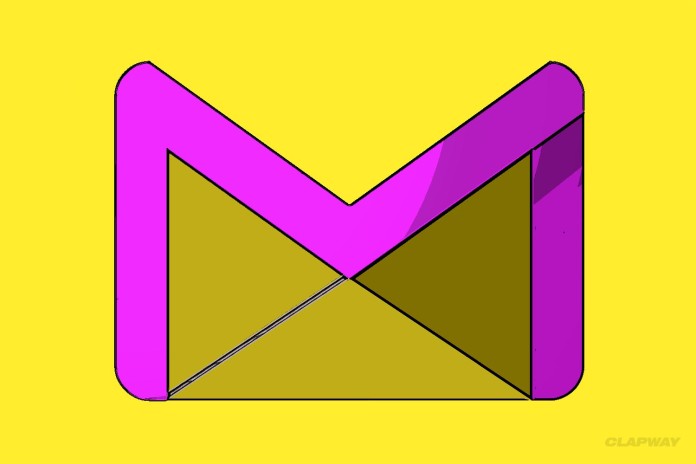
Losing your important emails and contacts (whether from accidental deletion or by means of corruption) can be a troublesome situation for IncrediMail users. Lost mailbox items (such as report/financial/sales data) can sometimes cause serious implications on your business. Although, there have been a couple of options that can help you restore the lost information, but recovering data from corrupt IncrediMail data files can be a challenging one.
Recovering Accidently Lost/Deleted Email Messages-
- Retrieving from Draft folder: In a scenario where you have accidently lost an email while drafting it, then check out the draft folder of your IncrediMail mailbox before considering it gone.
- Retrieving from Trash folder: If you have accidently deleted any email from Inbox or sent items folder, then first check out the Trash folder of your IncrediMail mailbox. If it is available, then restore it to the original folder using ‘Move’ button.
There is another way out, through which you can recover the missing IncrediMail mailbox items using Windows profile folder, as it stores all your personal data of IncrediMail email program. To retrieve your lost data from IncrediMail mailbox, implement the following steps precisely.
At first, you need to save a copy of personal IncrediMail folder to Desktop.
- Select IncrediMail Tray Icon and right-click to choose ‘Exit‘ option.
- Provide to the following location for IncrediMail: C:\Users\*Profile User*\AppData\Local Settings\IM
- Now, copy the ‘Identities‘ folder straight to your Desktop.
STEPS TO IMPORT INCREDIMAIL CONTACTS:
- Launch IncrediMail application
- On the ‘File‘ menu, reach ‘Import‘ option and then select ‘Contacts‘.
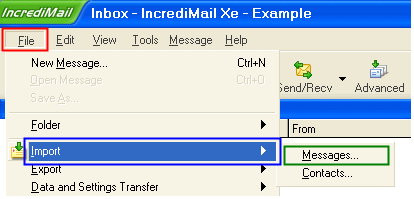
- Select ‘IncrediMail Address Book‘ in the ‘Import Contacts’ dialog, and then hit ‘Next‘.
- Select ‘Select Folder‘ and then redirect it to the recently-stored ‘Identities‘ folder from your Desktop to import your old/missing contacts.
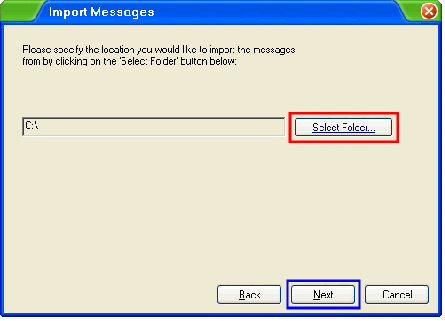 STEPS TO IMPORT INCREDIMAIL INBOX AND FOLDERS:
STEPS TO IMPORT INCREDIMAIL INBOX AND FOLDERS:
- Launch IncrediMail program.
- Go to ‘File‘ menu, reach to ‘Import‘ option and then select ‘Messages‘.
- Select ‘IncrediMail‘ from the ‘Import Messages‘ dialog, and then hit ‘Next‘.
- Choose ‘Select Folder‘ and provide the location of the recently stored ‘Identities‘ folder on your Desktop to import your old/missing email messages.
However, when none of the above methods provide the desired results or in case the data is lost permanently due to corruption in IncrediMail data files, then choosing a third-party IncrediMail recovery tool is the foolproof solution. The professionally-trusted software lets you recover emails and other mailbox data from every stage of damage caused in IMM, IMH and IMB files. It can even smoothly perform the recovery of data that has been deleted accidently or permanently.
Kernel for IncrediMail is a reliable third-party software to repair corrupt data files (IMM, IMB and IMH) of IncrediMail program and restore the complete mailbox data efficiently. This tool is even proficient to recover emails that have been deleted from ‘Deleted Items’ folder of your mailbox. It uses advanced QFSCI technology to retrieve lost email messages and contacts within a matter of minutes.

















