
Nowadays, there are multiple users those are using Outlook for their Business purpose for accessing the emails. It stores various data items such as emails, contacts, calendars, tasks etc. in its exclusive file format i.e., PST files. However, sometimes users feel that several PST files from different account should be merged. This is because it becomes rather complicated to handle many Outlook PST files at a time and users unable to extract information from them. The main purpose of all the users is to combine multiple PST files by keeping the data items in the mailbox safe.
Most Outlook users need to create several archive PST files in the previous edition of Microsoft Outlook to evade the risk of corrupted data and slow performance. But, recently in the modern Outlook editions such as Outlook 2016, 2013, 2010 and 2007, there is no file size related issues with Outlook PST files. Various files are stored in different locations (depends on user requirements), but a time comes when the user wants all these PST files to be stored in one location in form of a single entity. It makes sure that when PST files are merged into a new file, the original PST files should remain intact. Thus, in the following section, we will discuss what combine process in Outlook, a manual method to combine multiple PST files into a single Outlook data file, advantages after combining Outlook PST files, limitations, and solution to combine multiple Outlook files.
Reasons and Scenarios to combine multiple PST files in Microsoft Outlook
While using Outlook mailbox many users have informed certain problems, which have necessitated them to combine multiple PST files so that they can easily view the files accurately and independently. The following reasons are mentioned below:
- Merge multiple files “Yesterday, I have received a folder which contains a large number of outlook PST files. It will become quite complicated for me to extracting necessary details from them. After that, I start searching for the right solution that helps me to handle them. So, there is any solution, which merges large numbers of Outlook PST files into individual file/folder.”
- Redundant data files “If users have duplicate data items on their desktop, this may result in huge utilization of space. Hence, to avoid such issues they need to remove unnecessary or redundant data items. The presence of replica might result in slow performance or may be the data becomes damaged. User’s data might be lost due to data corruption. Please suggest any tool that helps to overcome duplicity issue.”
- Remove unnecessary data-items “Sometimes users are using their Desktop to download several applications, use those apps for the short duration and forget about them. Therefore, users need to combine multiple PST files for removing the irrelevant data. Kindly assist me a reliable solution to delete unnecessary files.”
- Unmanaged Files “While working on the system, I am creating a bunch of files, which contains information about host-name. Now, if I want to change the hostname then, the last generated file keeps sitting there, and provokes error in all other files. Due to these unmanaged files, I will not able to view my files properly. Therefore, I need an effective solution to solve this issue.”
Benefits of combining Multiple PST files
- Flexible- Users are free to view the particular data file at any time without any restriction after deleting the duplicate file and then, merge into PST files.
- Fast- Speed becomes more simple and fast. Users can easily access contacts, emails, calendar, tasks etc.
- Save Time- It can save time by merging PST files into a single PST file and making it easy for the users to access data items quickly within a single file.
- Free Space- Create efficient space and to remove outlook duplicate items. Users have free space for storing the necessary files and reduce file size.
Manual Tricks to Combine PST Files Data in Microsoft Outlook
Merging is necessary to combine files into single PST items and it will become easier for users to access files rapidly without any data loss. There are two methods to combine multiple PST files into one i.e, Manual and Automated method.
The process in which to combine PST files through the facilities available within the system or it might be known to computer users. The user can combine data from multiple PST files/folder by Opening an existing PST file or by creating a new PST file. To do the same, perform the following procedures:
Opening Outlook Data File (.pst)
- Start your Microsoft Outlook on your Desktop Window.
- Go to Menu Bar and choose File option.
- Now, click on Open & Export >> click on Open Outlook Data Files.
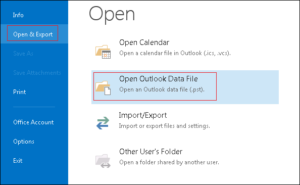
- After you clicked on Opened Outlook Data File, a dialog box will display on your screen asking to select the PST file.
- Now select the existing PST file, which you want to merge, and click OK (open files to be merged one by one).
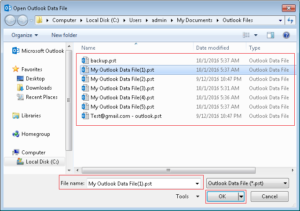
Creating a new Outlook Data File
- Open MS Outlook >> from the Ribbon Bar of Outlook user interface, click on New Items.
- Click on More Items and click to select the option Outlook Data File….
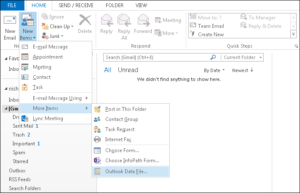
- In the File Name, give a name to the PST file and click on OK.
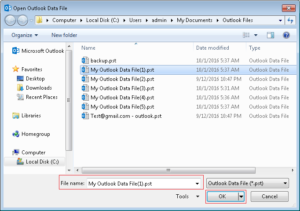
Combining items form existing/newly created PST Files
- On the very left-hand side of the UI, Now choose File option and then, select Open after that Import of each PST files, so as to display the sub-folders available in particular PST files.
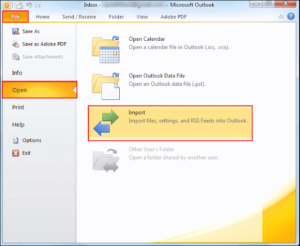
- Select the data from displaying folders (that users want to merge), and then click on Next tab.
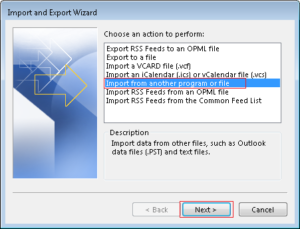
- The folder in which you want to place the data go to that folder and press your button navigating to Outlook Data File(.pst).
- Browse the destination path and select the file that users want to import >> click Next.
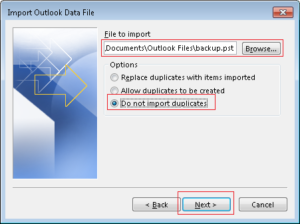
- Once after you provided the storage location, Select the folders >> include sub-folders >> click the option Finish.
- Follow the above steps until users required data is merged.
Limitations of Merging through Manual Process
- A manual solution may be a complicated process when large PST files are to be merged.
- At the time of opening any PST file, only one Outlook Data file can be added at a time.
- Takes long time for merging process when we have multiple files to merge.
Advanced Procedures To Combine PST Files
Under the limitations, you already came to know the difficulties you may face in manual solution. So to get rid of those problems and to gain the ease for consolidating numerous Outlook Data Files into a single PST file, the user requires choosing any third party PST Merge software that could merge PST files without any human efforts or difficulties. Once after choosing a right tool, the user will be able to unite PST Files in batch and the good thing is that without losing any data.
Conclusion
After discussing the issues, needs and benefits to merging multiple Outlook PST files, we can summarize that the PST Merge is a reliable exporting tool that allows combining all Outlook items available in PST file. Users will be able to combine multiple PST files into one at a time without any data loss. The best part of this tool is tested free of cost before an investment is made for a licensed purchase. PST Merge is one of the applications that you can go for. Also, gives the permanent solution regarding “How to combine all Outlook items available in PST file”.

















