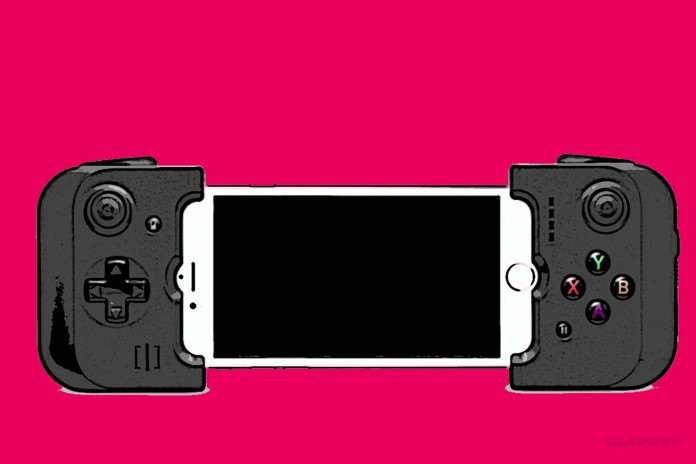
OK, so I don’t think many people would choose an Apple TV as their next hit gaming console. Let’s face it, it is not the PS4, but you can make it similar. Before you take these steps, you will find the fun factor for playing games on your Apple TV very low. However, after you complete these steps you will feel like you just made the PS4 version two. The two main steps, which will be detailed in a minute, are to use AirPlay to beam your iPhone games and to use an actual gaming controller.

FIRST STEP: DOWNLOAD AND USE AIRPLAY FOR THE IPHONE GAMES
In order to get the full experience of playing a home console, without actually going out and buying a PS4, you will need to download AirPlay. What this will do is basically beam your iPhone games onto your Apple TV, and you will be able to play them like a PS4 game. The great thing is this is a very easy feature to find and use. All you have to do is connect your Apple TV to your iPhone. Then, you are going to need to swipe up from the bottom of the screen and then proceed by choosing AirPlay. To finish off this process, you will need to toggle the “Mirroring” option after selecting Apple TV.
SECOND STEP: USE A GAMING CONTROLLER
In order to get the full experience of playing a PS4, without actually playing it, you are going to need a gaming controller. The great thing is Apple recently released a new feature, and it allows you to connect a gaming controller on your iPhone. All you have to do is find the one you want, and then connect it to your smartphone. You can soon be gaming like a pro, and you can create the PS4 version 2.

















