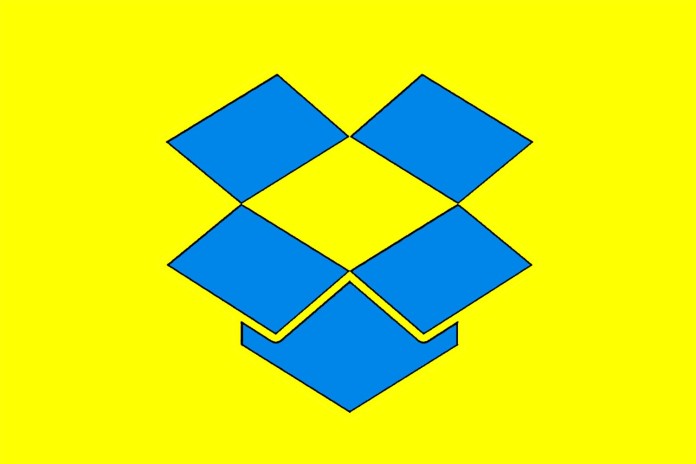
When using Dropbox, there are a few tips, and in some cases secrets, that you should keep in mind for your convenience. I say some may be secrets because, hopefully for learning purposes, you might not know some of these tips.
1. GET MORE ONLINE SPACE
2GB of online storage is all that Dropbox offers, but that doesn’t mean you can’t get more. For one, you can complete simple tasks like linking Dropbox to Twitter for an extra 125MB of space. Also, you can refer other people to it and when you do so, as long as they don’t have an account, you will receive an extra 500MB.
2. LINK A COMPUTER
Some of the apps for Dropbox actually allow you to link it to a computer. Reasons for doing this are for your convenience and your convenience alone. One good reason, though, is if you like to use your desktop over your smartphone.
3. ENABLE TWO-STEP AUTHENTICATION
This is one that you no doubt are aware of, and it is something that you need to do. Passwords are simply not enough for full protection, and setting up another method of protection is vital. Typically, with two-step authentication, if you try and sign in to an account on a new device you will need a code that is only sent to the owner’s phone.
4. TURN DROPBOX INTO YOUR DOCUMENTS
On Windows, users know that the Documents folder is used by the operating system as a default storage space. Well, if you move the Documents folder into your Dropbox then you can transform it into your new Documents folder!
5. EASYDROP
There are ways to use Dropbox quickly, and one of the best ways is to download EasyDrop. This Chrome extension puts a drop-down menu just a click away and it will provide you access to files. This just makes it a little easier when you are doing a lot of tasks on your computer.
6. SYNC FILES SELECTIVELY
You actually don’t have to have every single folder you store in Dropbox be on every single computer. If you go to the preferences and then click on the Account tab, you can tell Dropbox to stop downloading folders to your local drive.
7. RECOVER DELETED FILES
Just like you can recover deleted files in the Recycle Bin in Windows, you can do so with the Trash icon in Dropbox. It works the same way, and you will find this icon on the top of your account. Once you do this, as long as you don’t permanently delete them, you can recover any files that you accidentally deleted.
8. DIGIFY
Do you like the idea of having an app that will self-destruct things you send to it? Well, if you do then you are going to love Digify. This app, which does exactly that, will also give you the privilege of setting a timeframe until the file is destroyed.
9. SYNC FILES OVER LAN
For those of you who have more than one computer in your home, you are going to want to read this. In Dropbox, if you go to the preferences and click the Bandwidth tab you can enable LAN sync. Now, it will sync with all of your accounts on your home network.
10. DISCONNECT CERTAIN APPS
Let’s say that your are becoming paranoid that there are stray apps that are using your Dropbox too much. Well, you can disconnect these said apps at any given time. All you have to do is go to the Security settings and look under Apps Linked. Once you are there, you can disconnect any apps that you please.

















