
MDaemon to Exchange Migration – mails, mailboxes, address book, calendars, notes, events
I was using MDaemon Mail Server at my previous job, my current job is for network/system administrator. I have to opt for a mailing server and among a reasonable amount of available mailing systems we felt Microsoft Exchange Server is very solid option, fulfilling our necessities currently. So I have decided to perform MDaemon Exchange Migration.
There were lot of constraints involved in the final decision for example: price, value adding services, stability, recurring fees, etc. and Microsoft Exchange Server’s biggest drawback might have been its high licensing price. But as my current company was ready to pay the extra cost, I was so happy to carry on with this project.
My previous mail client was MDaemon, and that’s where my journey starts! Migrating more than 100 mailboxes and other data, as transparently as possible to Exchange Sever! And any kind of data loss is completely out of my question. Migrating all the accounts data throughout a weekend were soon proven dreaming material. I’ve been through several migration tutorials and tools, but some of them were very risky and tricky, others were incomplete and some others unclear. Then I decided to go with paid tool and my company ready to pay for this too.
So I used MDaemon Migrator tool by Birdie Software, to ensure the tool working capabilities I have used its free trial version and it worked perfectly. After that, I was ready to buy this tool. Right Now I have completed this project successfully, as a result, I decided to make this write-up, trying to provide straight forward advices as possible for MDaemon to Exchange Migration (MDaemon Exchange Migration). I just hope you will find this article useful.
I have Purchased MDaemon Migrator. You can also install and launch it, when you will launch this tool, it will automatically locate all the MDaemon data from its store location, and you can see all your MDaemon data on the left side of software pane. Click on “Users” to select all detected data.
Now Click on “Save” and choose a format from offered saving options, here I am going to choose “Save as PST”. If you want to save all data in one PST file then select “Create New PST” or if you want to add all converted data to your default PST file then simply choose “update Default PST” option.

Click on the folder icon and choose the saving path, just below the saving location option you can see the “Create single Outlook PST File” uncheck this option if you want individual PST for an individual folder, after that click on OK button to start the migration process. During the conversion process, the tool will provide you two options to stop and pause the migration process. After completing the MDaemon Data to PST Migration, the software will pop up an alert message.
Now you will have all the MDaemon data in PST file format. You can import all these PST files into any Outlook 32/64 bit versions. For MDaemon to Outlook PST conversion, MS Outlook installation and proper account configuration are must otherwise you will get “NO Microsoft Outlook Installation Found or Microsoft Outlook is not configured proper” error.
MDaemon Exchange Migration
Now if you want to perform MDaemon to Exchange Migration, you have to import converted PST files to Exchange by using appropriate command – New-MailboxImportRequest –Mailbox Johan –FilePath \ mymachine \ PST-Files \ Johan.pst
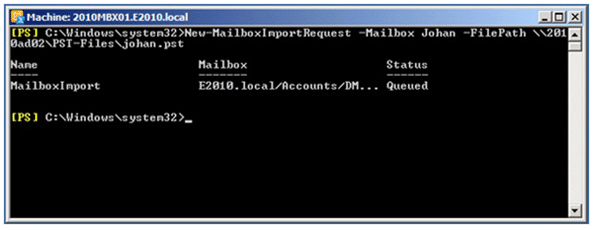
Expert Exchange Reference link – http://www.experts-exchange.com/articles/26719/How-to-Convert-Data-from-MDaemon-Environment-to-Outlook-Windows-Live-Mail-Thunderbird.html

















