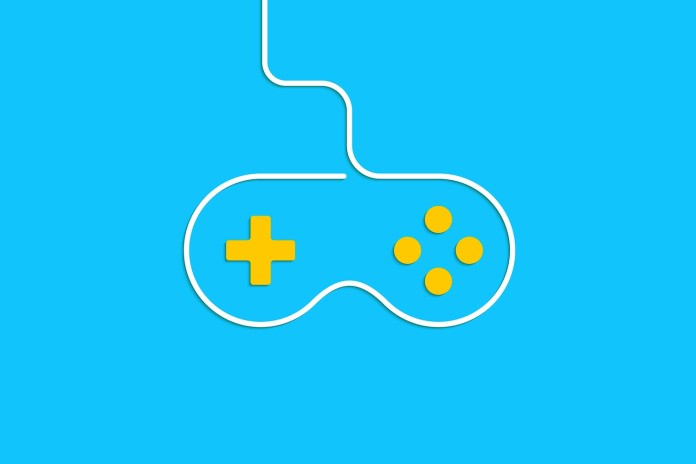
Finally, oh finally, gamers are going to be able to stream their PS4 games on Windows and Mac. With their most recent update, Sony has indeed added Remote Play to Windows and Mac. This was a long time coming for gamers, and it’s also really easy to set up.
FIRST STEP: SET UP YOUR PS4 FOR REMOTE PLAY
Before you PS4 gamers begin, be sure that you have the latest firmware installed on your console. To do this, from your PS4 go to Settings and then System Software Update. After you confirm that you have the latest firmware installed, you can set your console up for Remote Play to stream on your Windows and Mac computers. First, while on your PS4, go to Settings and then Remote Play Connection Settings. From there, make sure to check the box right next to “Enable Remote Play”. Then, go back to Settings, then to PlayStation Network/Account Management, and then activate your console as the primary device. Lastly, from Settings, go to Power Saving Settings, then go to Set Features Available in Rest Mode. From there, check the boxes to stay connected to the internet and to enable turning on the console from the network.
SECOND STEP: INSTALL THE REMOTE PLAY SOFTWARE
To finish this process, install the Remote Play software on your computer. Then connect a PS4 controller to your computer, sign-in, and then wait for the app to register your console. After all of these steps have been achieved, you gamers will be able to enjoy streaming your PlayStation games on your Mac or Windows computer.
ANOTHER NOTEWORTHY PS4 UPDATE
Outside of the ability to now stream your games on your Mac and Windows computer, Sony also added the ability to stream directly to Dailymotion. Just like other streaming services, as well, Sony indicates they will support archiving live broadcasts.

















