
In Microsoft Outlook sometimes you may face slow down in performance due to PST file issues. It can be resolved by switching from Outlook to other email client/platform like Outlook Express, Thunderbird, WLM, Mac Outlook, Adobe Acrobat Reader, etc. To do this you need to choose to export Microsoft Outlook PST file to other file formats like eml, pdf, msg or vcf. This can be done using manual solutions or Third party tool depending upon the situation of your problem.
Scenarios: export Microsoft Outlook PST file to another format
Here I’m describing all the possible scenarios that most of the Microsoft Outlook users face while they try to migrate PST files to other file formats. By these scenarios, you’ll also get to know the required solution that will help you to easily export Microsoft Outlook PST files to PDF, EML, MSG and VCF formats.
PST to PDF, If you’ve multiple emails in your Outlook email client and you want to read all your emails in a document format. In this situation, you need to export Microsoft Outlook PST file to PDF file which cannot be done using Microsoft Outlook. However, this is possible with the help of Acrobat Reader which is available as free add-ins for Outlook.
PST to MSG, If you want to export an individual email message from Outlook to fetch some important information. In this situation, you can migrate the PST file to MSG by simply Drag & Drop method.
PST to vCard, If you’re a business person, you may have a lot of business contacts in your Microsoft Outlook email client. Now suppose if you want to send all of these contacts to your colleagues. Microsoft Outlook doesn’t provide any direct option to convert all the contacts at once. So, you’ll need to export Microsoft Outlook PST file to vCard file format by exporting Microsoft Outlook contacts to vCard format.
PST to EML, If in case you want to access all the emails of your PST files in another email client that support MIME RFC 822 standards like Outlook Express, Thunderbird, WLM, Microsoft Outlook for MAC, Windows mail, etc. You can do this by converting your PST file to EML.
Conversion of PST to EML Using Thunderbird
• Start your Thunderbird email client, click on Tool and click on Import….
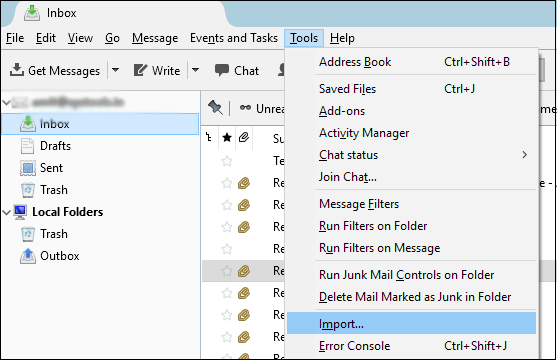 • In the screen asking to select the option to proceed further, click on Import Everything and then click ‘Next’.
• In the screen asking to select the option to proceed further, click on Import Everything and then click ‘Next’.
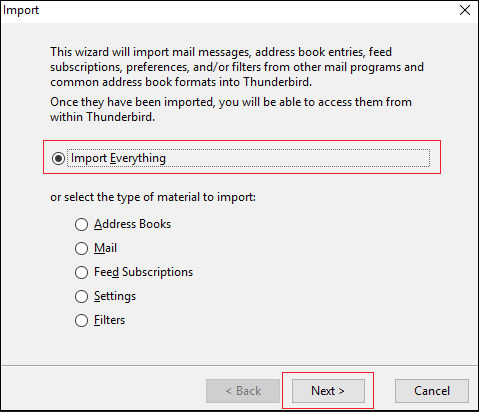
• Under the Import from the tab, select Microsoft Outlook and click on Next.
• Now a screen showing the progress of Importing will be shown to you. Wait for a little while until the process is completed.
• After PST emails get imported select all of them, then right-click and select Save As.
• Now choose the folder for saving the exported file >> click on Select Folder. It will save your emails with the extension EML.
Manually Export Microsoft Outlook PST to EML using Outlook Express
• Open Outlook Express >> click on File.
• Click Import and click Messages… from the list.
• Now in the screen asking to choose a program from where you want to import emails, select Microsoft Outlook and click on Next.
• Now select All folders when asked to choose a folder and click Next.
• It will start the importing of PST file into EML. You should receive an Import Message.
• After PST file gets successfully imported, you should see Congratulations message, click on Finish.
Steps to Convert PST to PDF File
• Start your Outlook email client and go to People tab >> click on All Contacts >> click on Forward Contact from the ribbon bar and select As a Business Card.
• After you’ve done the above steps successfully, all the selected contacts should be added as a vCard attachments >> now right click on ‘attachment’ and choose the option Select All.
• Now move the selected contacts from Microsoft Outlook by dragging the selected items as per your preference and dropping them to the Windows Explorer.
Three Steps to Migrate PST to vCard/VCF Manually
In case to export Microsoft Outlook PST file to vCard format, firstly you’ll need to convert your PST file to CSV and then move the CSV file to Windows Contacts and finally, export those Contacts to vCard (also known as VCF) file format. By doing this user will be able to access Outlook contacts to other platform/email client. To convert PST file to VCF, follow these three simple steps:
Firstly convert PST file to CSV
• Start Outlook email client >> click on File >> click Open & Export.
• Click Import/Export >> select Export to a file and click Next >> select Commas Separated Values (Windows) and again click Next.
• Click Browse to choose the file and click Next >> click on Finish.
• Select the date in between you want PST file to export to CSV and then click OK. Now you’ll see the export in progress. Wait till the time until PST file get exported to CSV.
Now Move the converted CSV file to Windows Contacts
• Now after performing the above steps successfully, you’ve already exported CSV file from Outlook. But our main aim is to access Outlook Contacts as vCard file format. So to do that there is a simple way as shown as following:
• Click on Start button of your Window >> in the search box, type Contacts and hit Enter key to open Contacts screen.
• Under the Contacts screen, click on Import >> choose CSV (Comma Separated Values) >> click Import button.
• Browse the CSV file to import into Windows Contacts and click Next.
• Now map the Text Field to Contacts Field and click on Finish. Once the process of mapping is finished, click Close.
Finally, convert the Contacts to vCard (VCF)
• Open your Windows Contacts again (you should see all the exported CSV file contacts) and click on the option Export.
• Choose the option vCard (folder of .vcf files) >> click on Export >> provide the location to save the exported contacts.
• Click ‘OK’ and wait until the export process gets complete. After completion, click Close.
• Disclaimer: After following the above steps carefully you’ll be able to migrate Outlook data file contacts to vCard but this will be applicable to a limited number of contacts. If you’ve multiple contacts to be converted into vCard, the manual solution will take a lot of time. So the right way to do this conversion is to move towards an advanced solution.
Advanced Solution
The above manual solution lets you access emails with format PST as EML using other email clients that support EML file like, Thunderbird and Outlook Express. This can be done with the help of importing feature but if you need to export Microsoft Outlook PST emails in a batch, you need to go for a third party utility which can convert PST file to EML file.
Key Features
• Export Options: Allows you to export Microsoft Outlook PST file to access on other email clients by exporting PST file as an EML or PDF, MSG and VCF.
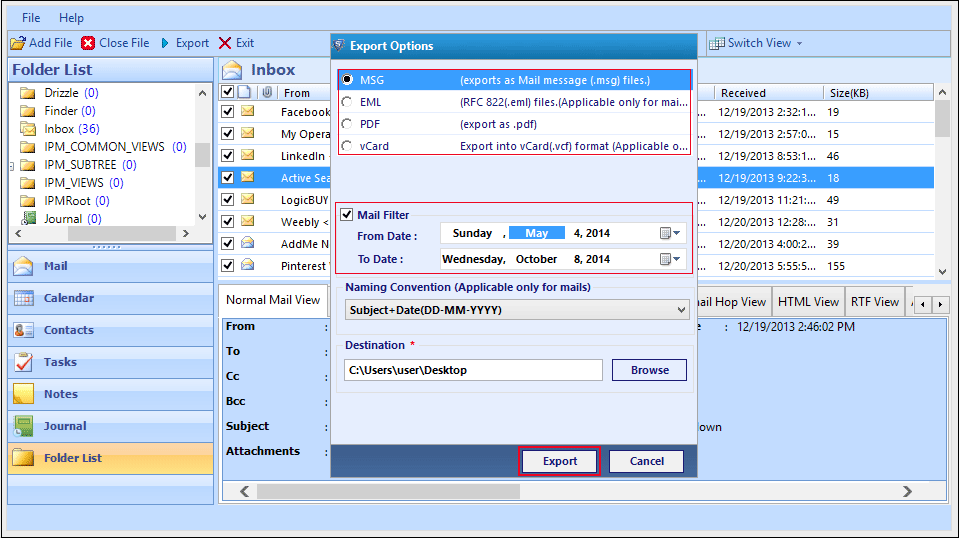 • Browse: Gives this option to Add File.
• Browse: Gives this option to Add File.
• Advance Scan: Option to scan PST file if they are corrupted.
• Protect Data: No chances of data loss during conversion of PST file.
• Support: The conversion of corrupt PST file.
• Naming Conventions: Applicable for mail.
• Mail Filter: Filter option to export Microsoft Outlook PST mails of specific date duration.
Conclusion
For a smaller sized PST file you can also use the manual procedure but when you need to switch over a different client or application such as Thunderbird, Outlook Express, etc., you can use PST Converter software as it can easily convert large size PST file(s) without any slowdown in the process.

















